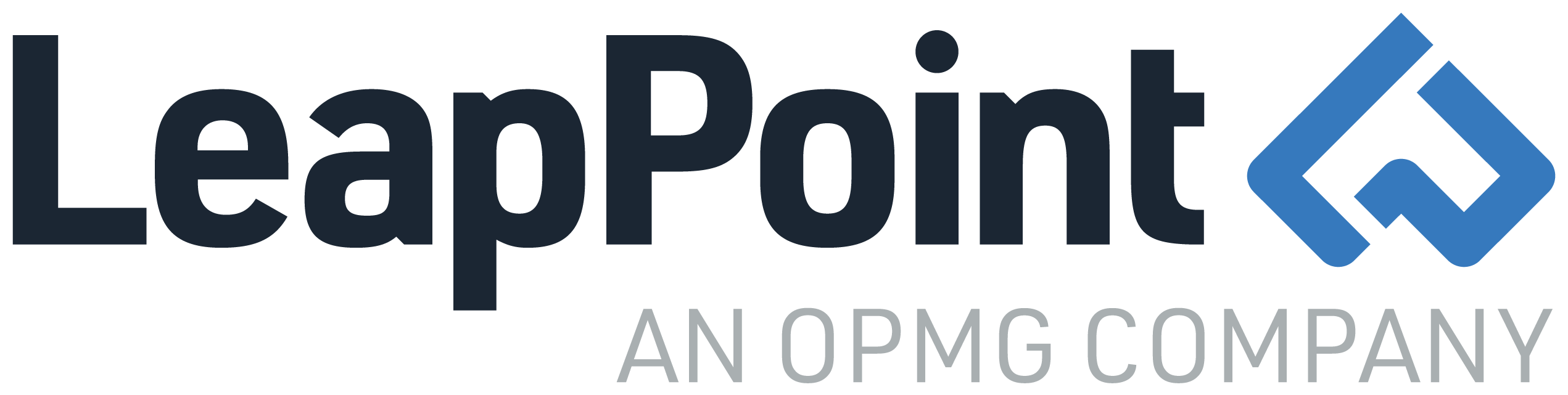Think Like A Workfront Admin: Creating Reports Like a Pro | Advanced Views Part 3
In the previous blog, “Create Reports Like a Pro! Advanced Views Part II”, we did not have a chance to mention the differences between the Task and Assignment report syntax. If you review the Task object within the API Explorer, you will notice that an Assignment is both a referenced and collected object to the Task object. If you create an Assignment report and you need to reference the task object in your text mode, you need to first specify the task object and then the field.
For example, in the code below, when I reference the plannedCompletionDate, I preface the field with {task}. This tells Workfront that I am calling the Task object’s planned completion date value. Therefore, whenever you create an object report that references a connecting object, add the object enclosed by curly brackets first, followed by a period, and then the referenced object’s field enclosed by curly brackets.
The “My Tasks Due This Week Report” will impress all of your work license users now that you’ve leveraged advanced Views and Groupings. The benefits of adding advanced Groupings to reports and object lists are:
- Group data in ways that are not native in the standard user interface.
- The grouping uses an advanced valueexpression to categorize each task rather than leveraging a task field.
- Control how the grouping displays to your users.
- The grouping categorizes each task as either LATE, ON TIME, UPCOMING depending on the day of the week and the task’s planned completion date
- Enhance the user experience by creating dynamic advanced groupings
- The advanced grouping updates day by day and recategorizes each task using an advanced calculation
Before I share the Task and Assignment text mode code, it is important to note that you cannot create a chart using advanced Groupings or Views. Charts must use either native object fields or custom fields.
The text mode code for both Task and Assignment reports is found below:
Task Report Advanced Grouping Text Mode:
|
1
2
3
4
5
6
|
textmode=true
group.0.valueexpression=IF(DAYOFWEEK({plannedCompletionDate})
<DAYOFWEEK(DATE($$TODAY)),”LATE”,IF(DAYOFWEEK({plannedCompletionDate})=DAYOFWEEK(DATE($$TODAY)),”ON
TIME”,IF(DAYOFWEEK({plannedCompletionDate})>DAYOFWEEK(DATE($$TODAY)),”UPCOMING”,”N/A”)))
{plannedCompletionDate})>DAYOFWEEK(DATE($$TODAY)),”UPCOMING”,”N/A”)))
group.0.valueformat=HTML
|
Assignment Report Advanced Grouping Text Mode:
|
1
2
3
4
5
6
7
|
group.0.valueexpression=IF(DAYOFWEEK({task}.{plannedCompletionDate})
<DAYOFWEEK(DATE($$TODAY)),”LATE”,IF(DAYOFWEEK({task}.
{plannedCompletionDate})=DAYOFWEEK(DATE($$TODAY)),”ON
TIME”,IF(DAYOFWEEK({task}.
{plannedCompletionDate})>DAYOFWEEK(DATE($$TODAY)),”UPCOMING”,”N/A”)))
group.0.valueformat=HTML
textmode=true
|
Stay tuned for the next blog in our series as we are going to discuss advanced filters!