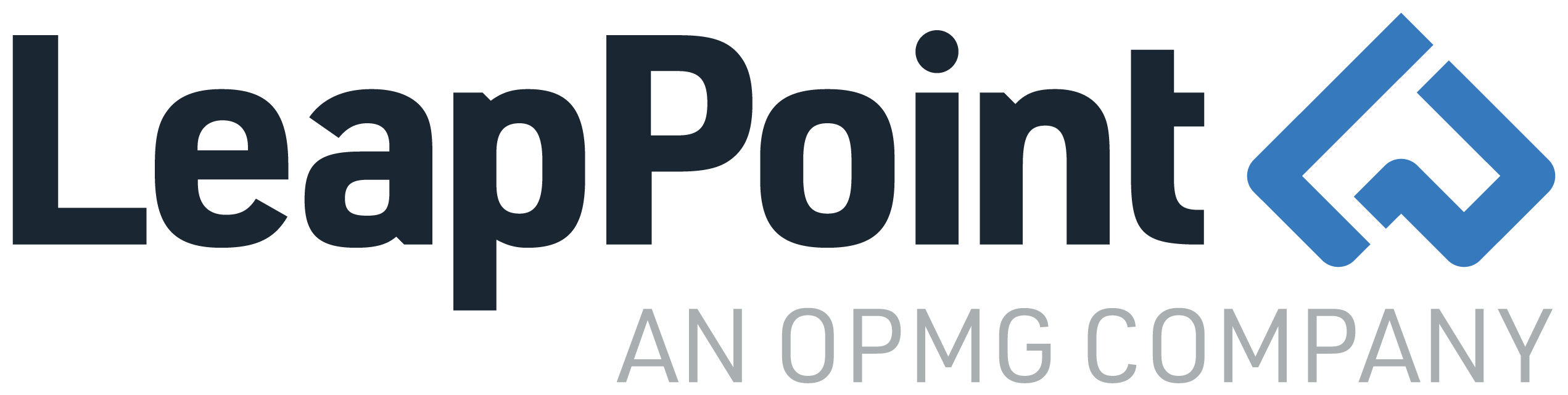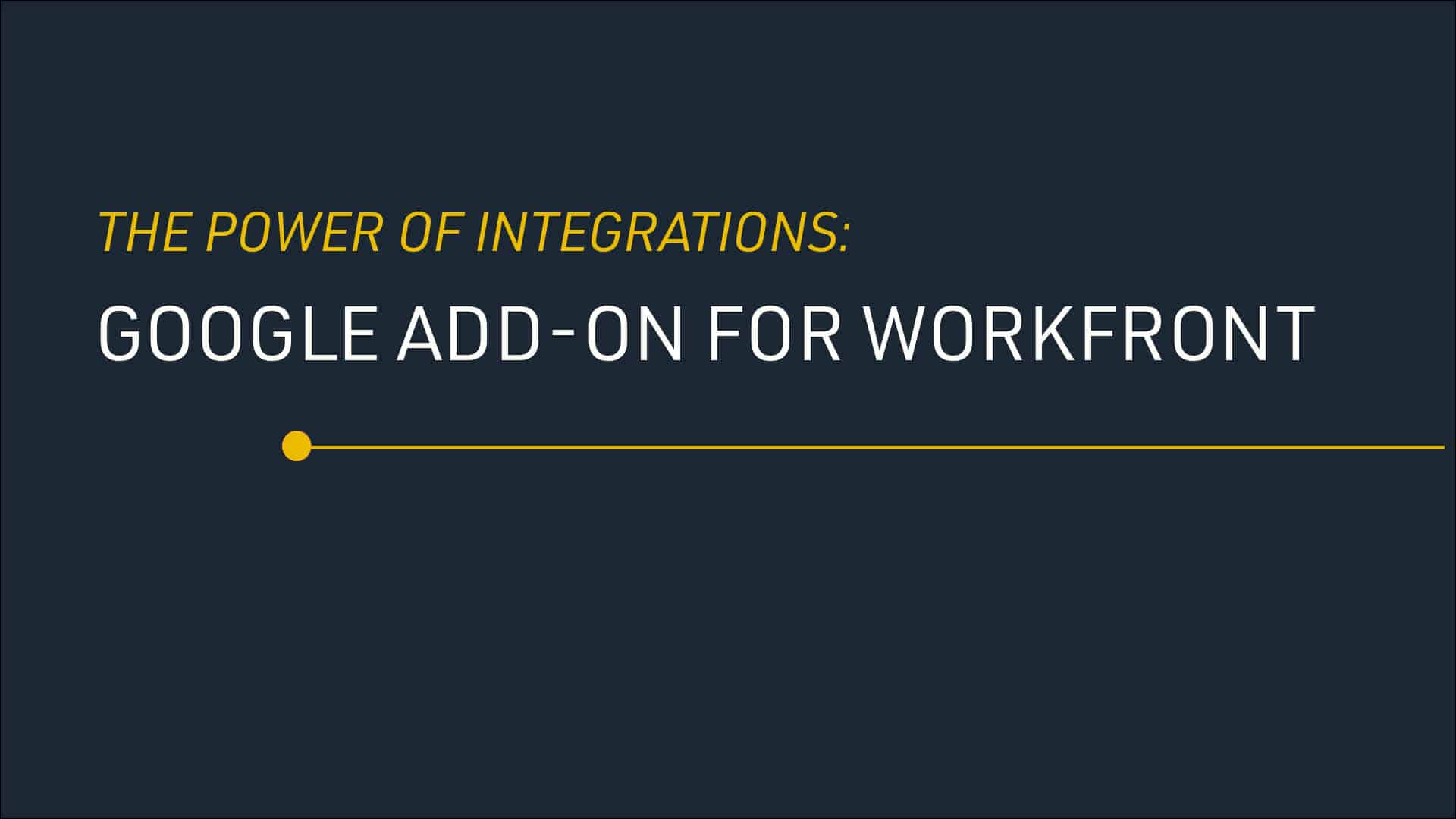The Power of Integrations: Using Workfront's G-Suite Integration
Workfront offers many free plugins and add-ons to integrate your Workfront environment to other applications without any custom configuration or development. While an add-on for Outlook has existed for years, organizations not on Microsoft products were left out. Now Google Suite companies can reap similar benefits with the ‘Workfront for G Suite’ add-on!
After installing the add-on from the G Suite Marketplace, users gain a Workfront experience integrated with their Gmail, Google Calendar, and Google Drive applications.
From within each of the 3 Google Applications, the Workfront Add-On appears as a panel on the right-hand side of the browser. The panel provides the user with functionality similar to the native Home page in Workfront and other functionality exclusive to the Add-On.
The Home page similarities include Managing work items such as Tasks, Issues, and Approvals. Work items can be sorted by Planned Completion Date, Commit Date, and Project.
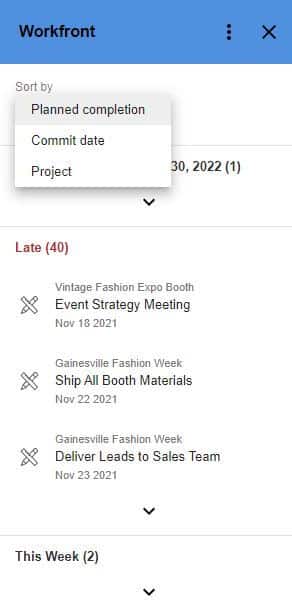
After selecting an item from the list, Users can accomplish many of the actions they do from the Home page, such as agreeing to Working On the Task, updating the status and percent complete, posting an update with tagged users, and view attached documents. Additionally, the bottom of the details area contains a direct link to the object in Workfront.
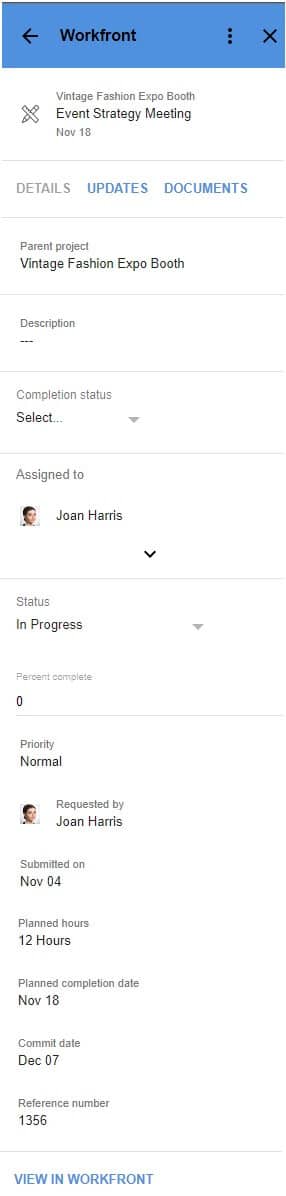
The most powerful feature of the Google Add-On is the ability to easily move emails from your Gmail inbox into Workfront by converting them into tasks, issues, or updates. When the Workfront panel is opened while viewing an email in Gmail, these below three options are displayed.
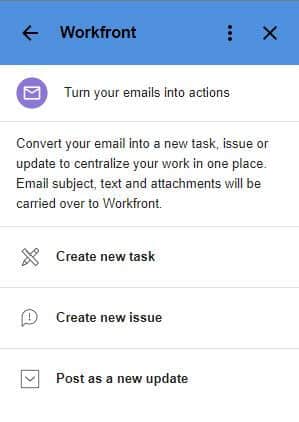
Emails that are an action item and have to be worked on can easily be converted to a task or Issue. After selecting Create New Task or Create New Issue, the panel will provide options to search and select a Project. Automatically the email subject line becomes the Task/issue name and the email body becomes the task/issue description with the option to edit. Then assignments can be made to people, teams, and/or job roles, and the planned duration and priority set.
Finally, there are the options to include any email attachments as documents on the Workfront object and to include the email itself as a document in Workfront before creating the task/Issue.
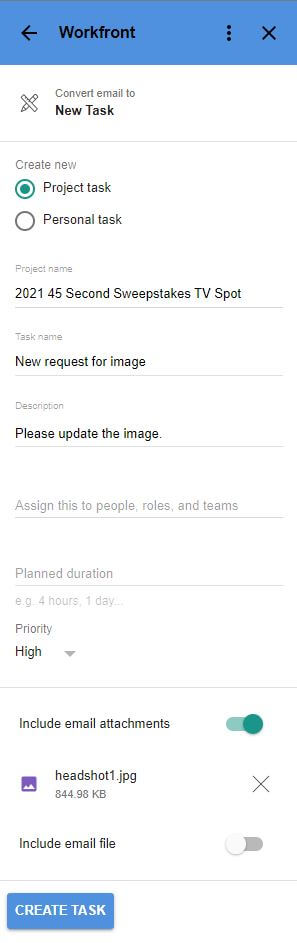
To post the email as a new update, the panel will provide options to search for the Project, Task, or Issue to post on. The body of the email will automatically be copied as the update text with the option to edit and Workfront Users and/or Teams can be tagged before posting the update.
All of these features help centralize work in one place and create a clean system of record without having to jump between windows or manually copy and paste.
In our next blog, we will continue “The Power of Integration” series with Workfront for Salesforce.